update at Thu Aug 10 01:10:36 PM CST 2023, add plugin for text object
update at Mon Aug 14 01:05:19 PM CST 2023, tex_conceal
update at Wed Aug 16 07:33:25 PM CST 2023, Yet another solution to preview markdown file
Mainly Introduce Neovim plugins and share config that help markdown writing.
The Full config is here
Before
A good markdown setup just make fun easier, though the most weighted thing in writing should be the content instead of the tools you use. But a right tools will make editing a lot easier. Recently markdown can use for note taking, documenting, or blog writing. Markdown is similiar to HTML, but have a clear and readable syntax. Only looking at the syntax, you can already have idea how the file will be reandered. Compare to Tex, the syntax is simpler but less featured, if you don’t need complicate layout of your output file, you should consider markdown first. You can use some simple $Latex$ math expression like $\int$ in markdown, already well supported by most of markdown editor.
Choose of editor
Oh, accidently involved to editor war, which editor you prefer? BTW, I use Neovim. There is two type editor, one is designed only for markdown, another are designed for general purpose. In my opinion, most of markdown editor, like Typora, or note editor but can also use as a markdown editor like Obsidian or logseq, former provides good reading and editing experience by its What You see Is What You GET(WYSIWYG). Latter provides reference link/backlink feature. Both of them are great, nevertheless, as I have mentioned, markdown as a markup language, its syntax is so simple, a good live preview is quite useless. Backlink is useful, but only useful if you take notes, or try to manage your personal knowledge in another new way. I would still prefer a tree organization for my notes, as most of the knowledge I need is well organizated already. Referencing maybe helpful for writer who need brain storming or system like wiki, it is still hard to imagine who have the mental power to manage and navigate a complex inter-referencing system.
Most of the GUI markdown editor in terms of editing has not difference compare to the default “Text Edit” application of your OS. They may provide some mardkwon syntax allowing you click to insert via mouse, as mentioned above, markdown syntax is so simple that anyone can learn it in one minutes, remember after using a few times. Insert with markdown syntax with mouse is, um … quite useless, I would say. In terms of editing, I think a general purpose editor may do a better job. Those “general purpose editor” have another name, code editor, I think any of VSCode, Emacs, Atom or Vim should be better in terms of editing, as they have so many features are for edit text! So pick whatever code editor you like! It is so personal choice, hard to recommend one. Hope this article can provide some idea that also works on yours.
Some features should have for comfortable markdown editing:
- Jump between files
- Searching
- File explorer
- syntax highlighting With above items, a comfortable writing environment have done half!
Setup with Neovim
Install those plugins with the manager you prefer. Since those plugins have more than markdown writing, The key mapping and functionality of them are not fully covered here, please check those plugins’ website to have more details.
Install plugins with lazy.nvim
Using lavy.nvim, we first add those line to init.lua:
---lazy.nvim
---install plugin if missed
local lazypath = vim.fn.stdpath("data") .. "/lazy/lazy.nvim"
if not vim.loop.fs_stat(lazypath) then
vim.fn.system({
"git",
"clone",
"--filter=blob:none",
"https://github.com/folke/lazy.nvim.git",
"--branch=stable", -- latest stable release
lazypath,
})
end
vim.opt.rtp:prepend(lazypath)
-- change you leader key here.
vim.g.mapleader = " "
Lazy.nvim recommend you modualize your configuration, make use of lua/ directory in your vim runtimepath.
[so@fedora .config/nvim/lua]|lua
» pwd
/home/so/.config/nvim/lua
[so@fedora .config/nvim/lua]|lua
» tree
.
├── config
│ └── lualine.lua
├── lazy-init.lua
├── plugins
│ ├── appearance.lua
│ ├── autocompletion.lua
│ ├── cleverf.lua
│ ├── fern.lua
│ ├── fzf.lua
│ ├── lsp.lua
│ ├── markdown.lua
│ ├── multi_cursor.lua
│ ├── nerdfont.lua
│ ├── pairs.lua
│ ├── sandwich.lua
│ └── treesitter.lua
└── settings
├── appearance.lua
├── format.lua
├── mapping.lua
└── setting.lua
4 directories, 18 files
All the plugins config located at plugins, here is how you can load plugin with lazy.nvim in init.lua.
require("lazy").setup({
require("plugins.nerdfont"),
require("plugins.appearance"),
require("plugins.treesitter"),
require("plugins.cleverf"),
require("plugins.lsp"),
require("plugins.sandwich"),
require("plugins.multi_cursor"),
require("plugins.pairs"),
require("plugins.autocompletion"),
require("plugins.fzf"),
require("plugins.markdown"),
require("plugins.fern"),
{
"dstein64/vim-startuptime",
cmd = "StartupTime",
},
},{})
-- ~/.config/nvim/lua/plugins/neoconf.lua
return {
{ "folke/neoconf.nvim", cmd = "Neoconf" },
"folke/neodev.nvim",
}
-- ~/.config/nvim/lua/plugins/cleverf.lua
return {
{
"rhysd/clever-f.vim",
keys = { "f", "F", "t", "T" },
init = function()
vim.g.clever_f_smart_case = 1
vim.g.clever_f_across_no_line = 0
vim.g.clever_f_chars_match_any_signs = '\t'
vim.g.clever_f_repeat_last_char_inputs = { '\r' }
vim.g.clever_f_fix_key_direction = 1
end,
},
}
-- ~/.config/nvim/lua/plugins/fern.lua
return {
{
'lambdalisue/fern.vim',
keys =
dependencies = {
{
'lambdalisue/fern-hijack.vim',
},
{
"lambdalisue/fern-mapping-project-top.vim",
},
{
"sokinpui/my-fern-preview.vim",
},
},
config = function()
-- Set the Fern plugin configuration options in Lua
vim.g["fern#mark_symbol"] = '●'
vim.g["fern#renderer#default#collapsed_symbol"] = '▷ '
vim.g["fern#renderer#default#expanded_symbol"] = '▼ '
vim.g["fern#renderer#default#leading"] = ' '
vim.g["fern#renderer#default#leaf_symbol"] = ' '
vim.g["fern#renderer#default#root_symbol"] = '~ '
vim.g["fern#disable_default_mappings"] = 1
vim.g["fern#disable_drawer_auto_quit"] = 0
vim.g["fern#disable_viewer_hide_cursor"] = 1
-- Define the key mappings
vim.api.nvim_set_keymap('i', '<C-e>', '<Esc>:Fern . -drawer -reveal=% -width=35 -toggle<CR><C-w>=', { noremap = true, silent = true })
vim.api.nvim_set_keymap('n', '<C-e>', ':Fern . -drawer -reveal=% -width=35 -toggle<CR><C-w>=', { noremap = true, silent = true })
end,
},
}
init will load when vim startup.
config function will load when the plugin is loaded.
plugins in dependencies are always lazy-loaded unless the main plugins is loaded.
The benefit os using lazy.nvim is you can lazy load plugins on key, autocmd event, command, filetype. The startup time will be shorter. But most of the time I won’t open and close vim oftenly, If I need to run command in shell, I will open a new tmux window, I think it is a good pratice, I would recommend you do so. The reduce of StartupTime is in 10-20 ms in my case compare to using vim-plug, really small improvement. But since it is configurate in lua, most of the plugins I recently used provide lua configuration by default, so lazy.nvim is convenient a little bit. I don’t need to split plugin installation and configuation in two files as used to be in vim-plug.
Jump between files
I use fzf.vim to jump between files, I have a notes directory, which is version controlled by git. I can jump files within this directory by fuzzy finding the name of the files. Original fzf.vim don’t support this feature, it only support find file under current directory by default.
nnoremap <leader>fp :execute 'Files' system('git rev-parse --show-toplevel 2> /dev/null')[:-2]<cr>
This line use the command Files from fzf.vim to fuzzy find the top directory that contain .git/.
demo:
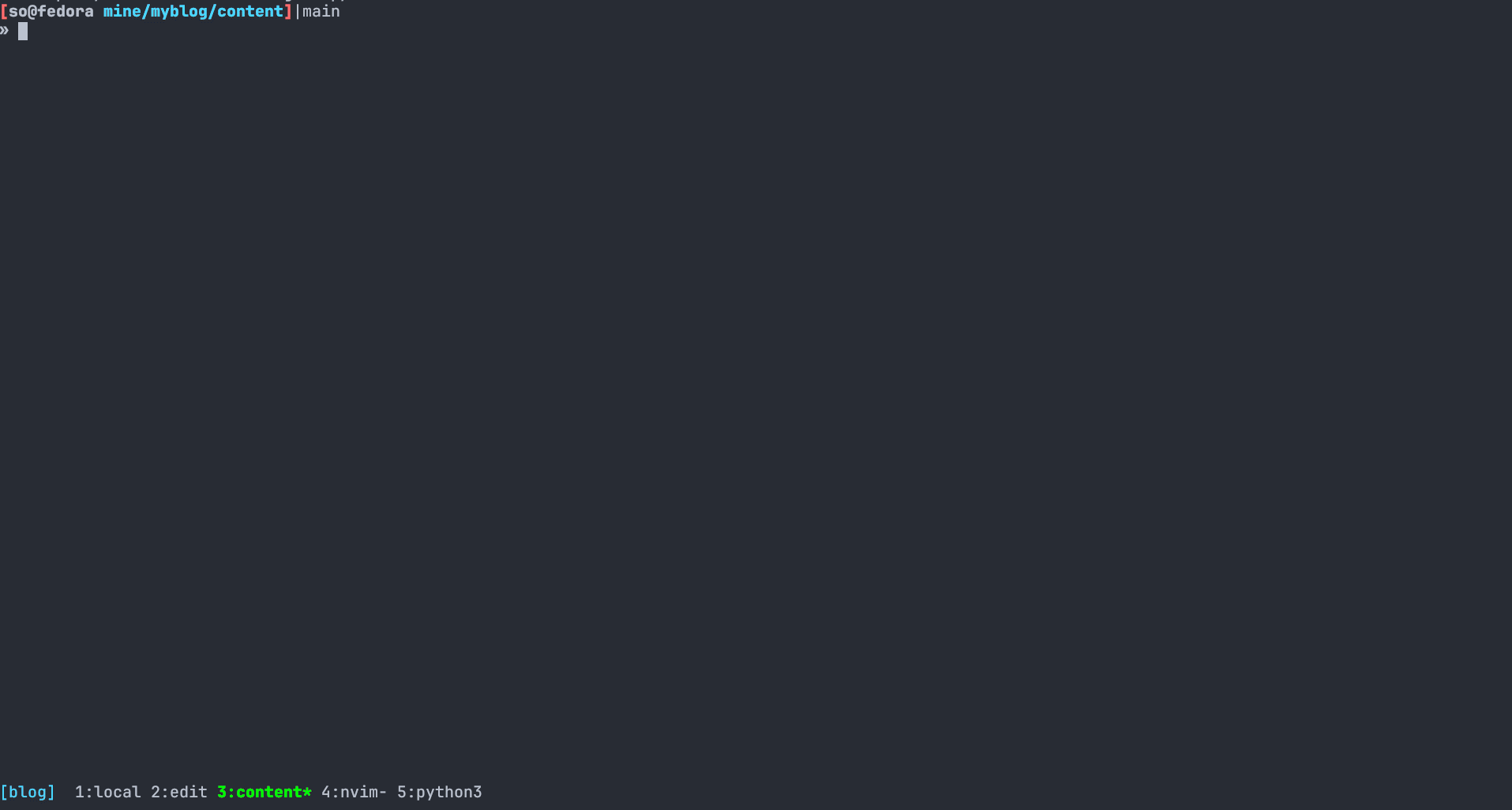
The notes directory can be obsidian vault or any folder sturcture that have the concept of root.
fzf.vim full config
return {
{
'junegunn/fzf.vim',
dependencies = {
'junegunn/fzf',
},
keys = {
{"<leader>f"},
{"<leader>gp"},
{ "<c-l>", mode = "i" },
{ "<c-f>", mode = "i" },
},
cmd = {
"Files",
"GFiles",
"Buffers",
"Colors",
"Ag",
"Rg",
"RG",
"Lines",
"BLines",
"Tags",
"BTags",
"Marks",
"Jumps",
"Windows",
"Locate",
"History",
"Snippets",
"Commits",
"BCommits",
"Commands",
"Maps",
"Helptags",
"Filetypes",
},
build = "./install --all",
config = function()
vim.cmd([[
let g:fzf_preview_window = [ 'right,50%', 'ctrl-/' ]
let g:fzf_layout = {'window': { 'width': 0.9, 'height': 1 }}
let g:fzf_buffers_jump = 1
nnoremap <leader>ff :Files<cr>
nnoremap <leader>fa :Files $HOME<cr>
nnoremap <leader>fp :<cr>
nnoremap <leader>fp :execute 'Files' system('git rev-parse --show-toplevel 2> /dev/null')[:-2]<cr>
nnoremap <leader>fb :Buffers<cr>
nnoremap <leader>fs :Lines<cr>
nnoremap <leader>gp :Rg<cr>
nnoremap <leader>f. :History<cr>
nnoremap <leader>f/ :History/<cr>
nnoremap <leader>f: :History:<cr>
nnoremap <leader>fh :Helptags<cr>
nnoremap <leader>fc :Commands<cr>
"insert relative path of file in project
inoremap <expr> <C-l> fzf#vim#complete#path('fd --type=file . $(git rev-parse --show-cdup 2> /dev/null)')
inoremap <expr> <C-f> fzf#vim#complete#path('fd --type=file . $(git rev-parse --show-toplevel 2> /dev/null)')
]])
end,
},
}
Make sure you have fzf installed with lazy.nvim. cmd and keys are lazy loading config, but I find it really useless, as I have say that I rarely open and close vim in very shorttime, I don’t care too much StartupTime, those line config are just for fun, when I switch from vim-plug to lazy.nvim.
inoremap <expr> <C-l> fzf#vim#complete#path('fd --type=file . $(git rev-parse --show-cdup 2> /dev/null)')
inoremap <expr> <C-f> fzf#vim#complete#path('fd --type=file . $(git rev-parse --show-toplevel 2> /dev/null)')
This first line will insert relative path to file within the root directory that contain .git/.
This first line will insert full path to file within the root directory that contain .git/.
I recently use this short vimscript snippets instead of the autocompletion obsidian reference link provided by obsidian.nvim, see autocompletion in markdown with vim
file explorer
Although fzf is powerful, sometimes I don’t remember what is the name of the file. I will use file explorer to navigate to the file I want. I use the plugin fern.
Fern (furn) is a general purpose asynchronous tree viewer written in pure Vim script.
It is very simple by default, some feature can be extended with extension/plugins, like preview file or jump to root directory(directory that contain .git/). It support mosue mapping, you can use mouse to open or expand file/directory as you would expect to do in another GUI editor.
inoremap <C-e> <Esc>:Fern . -drawer -reveal=% -width=35 -toggle<CR><C-w>=
nnoremap <C-e> :Fern . -drawer -reveal=% -width=35 -toggle<CR><C-w>=
I can toggle the file explorer with Ctrl-e
demo:
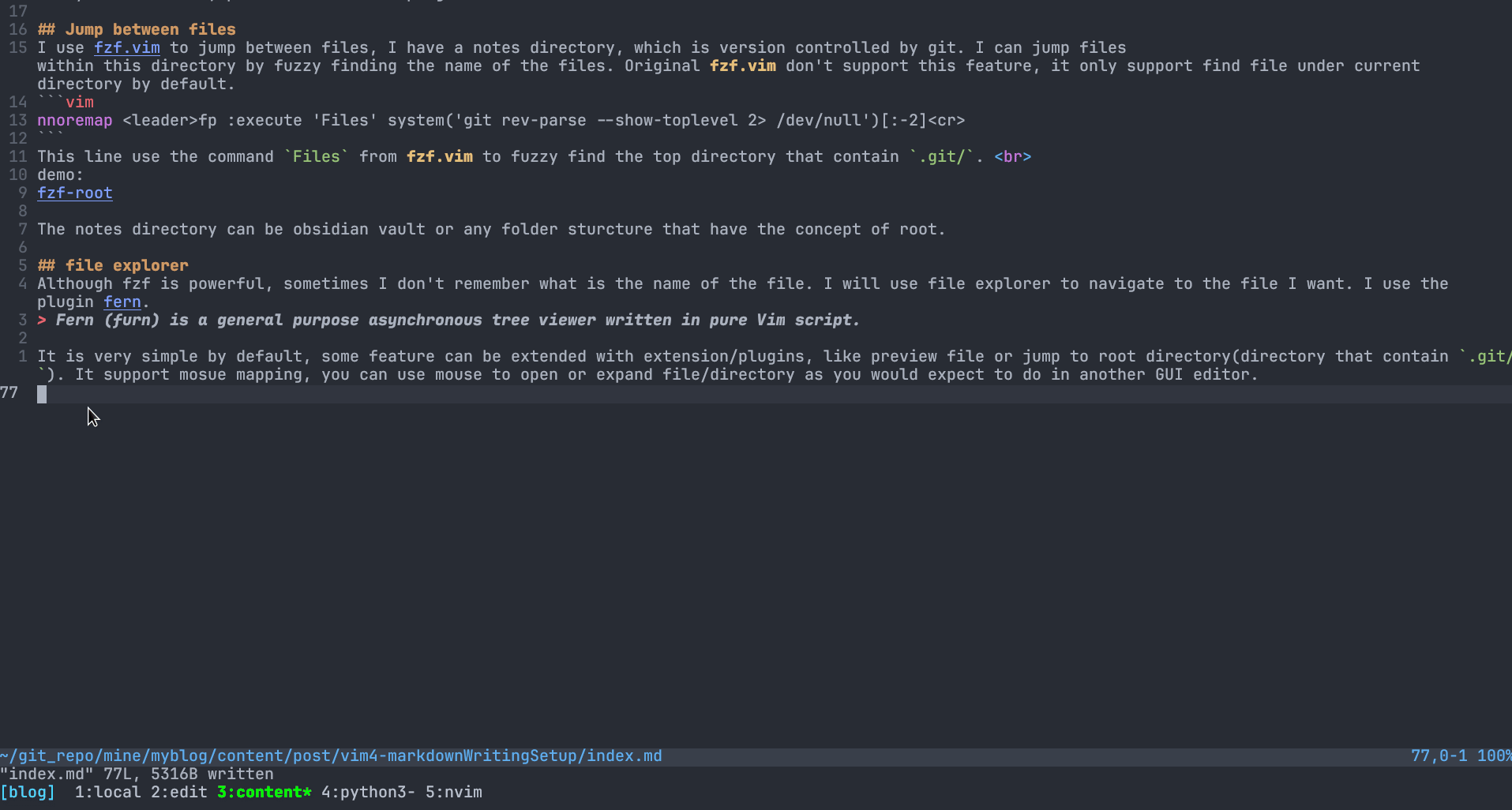
If you don’t like the default key bindings, you can change it in ~/.config/nvim/ftplugin/fern.vim. For exmaple I have change some of them. Fern have many API you can interact with, You can delete, rename files and directories like other GUI file finder. I don’t make move file key bindings, because I regard it is easier to do with my shell.
Preview file when navigate files using jk is helpful when sometimes I don’t remember what is the content inside, I can toggle this with p in file explorer buffer. In orde to have this function you hvae to install fere plugin for preview.
demo:
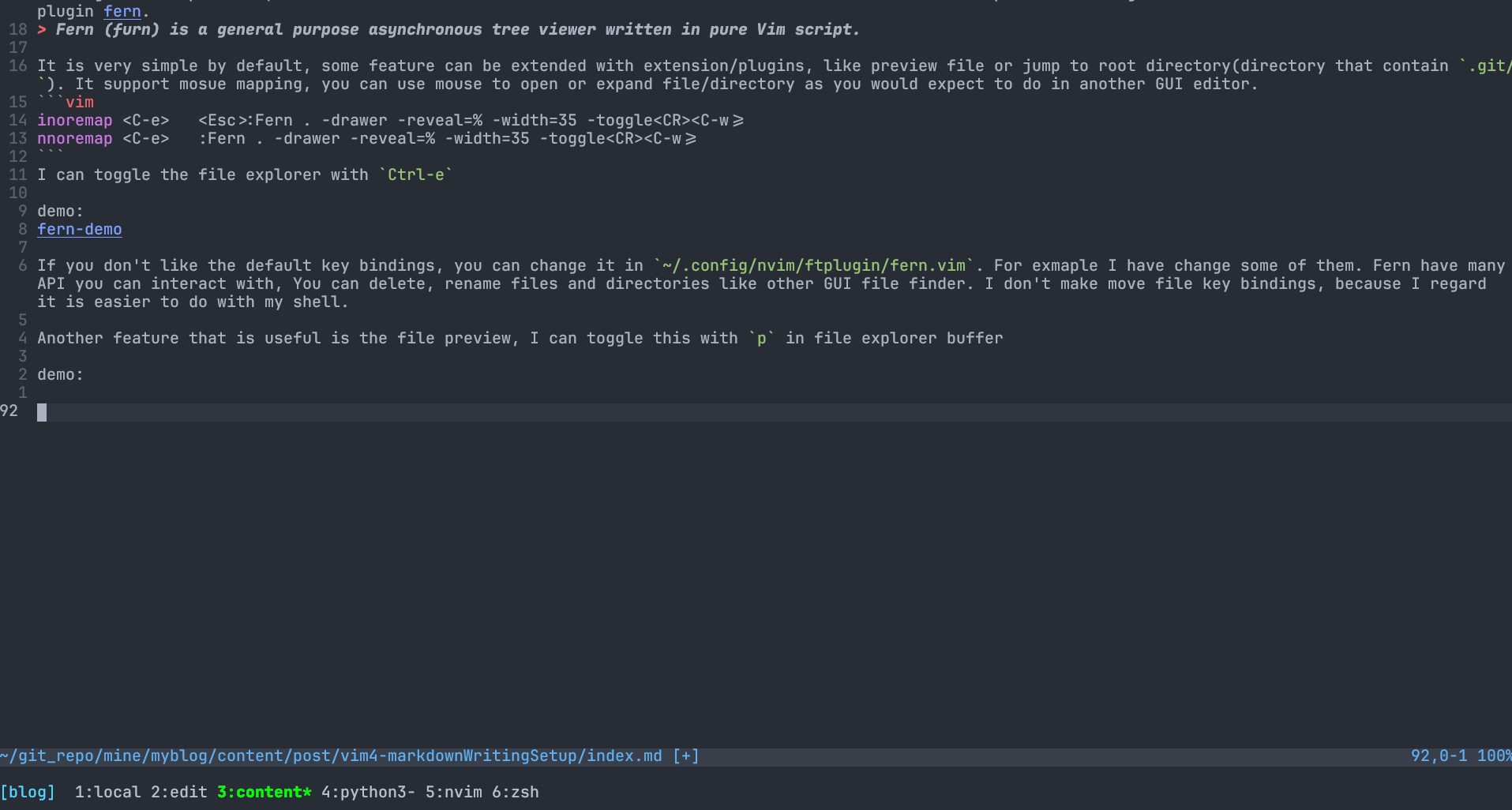
Another keymapping I use often are R, it will jump to the root of current directory(directory contain .git/), you will need to install this fern plugin.
fern full config
-- ~/.config/nvim/lua/plugins/fern.lua
return {
{
'lambdalisue/fern.vim',
dependencies = {
{
'lambdalisue/fern-hijack.vim',
},
{
"lambdalisue/fern-mapping-project-top.vim",
},
{
"sokinpui/my-fern-preview.vim",
},
},
config = function()
-- Set the Fern plugin configuration options in Lua
vim.g["fern#mark_symbol"] = '●'
vim.g["fern#renderer#default#collapsed_symbol"] = '▷ '
vim.g["fern#renderer#default#expanded_symbol"] = '▼ '
vim.g["fern#renderer#default#leading"] = ' '
vim.g["fern#renderer#default#leaf_symbol"] = ' '
vim.g["fern#renderer#default#root_symbol"] = '~ '
vim.g["fern#disable_default_mappings"] = 1
vim.g["fern#disable_drawer_auto_quit"] = 0
vim.g["fern#disable_viewer_hide_cursor"] = 1
-- Define the key mappings
vim.api.nvim_set_keymap('i', '<C-e>', '<Esc>:Fern . -drawer -reveal=% -width=35 -toggle<CR><C-w>=', { noremap = true, silent = true })
vim.api.nvim_set_keymap('n', '<C-e>', ':Fern . -drawer -reveal=% -width=35 -toggle<CR><C-w>=', { noremap = true, silent = true })
end,
},
}
The above snippet install the plugins and change the symbol for displying in directory tree
" ~/.config/nvim/ftplugin/fern.vim
nmap <buffer><expr>
\ <Plug>(fern-my-open-expand-collapse)
\ fern#smart#leaf(
\ "\<Plug>(fern-action-open:select)",
\ "\<Plug>(fern-action-expand)",
\ "\<Plug>(fern-action-collapse)",
\ )
nmap <buffer> <Plug>(fern-new-and-edit)
\ <Plug>(fern-action-new-file)
\ <Plug>(fern-action-open:select)
nnoremap <buffer> <CR> <Plug>(fern-my-open-expand-collapse)
nnoremap <buffer> <TAB> <Plug>(fern-my-open-expand-collapse)
"nnoremap <buffer> h <Plug>(fern-action-collapse)
"nnoremap <buffer> l <Plug>(fern-action-expand)
nnoremap <buffer> <2-LeftMouse> <Plug>(fern-my-open-expand-collapse)
nnoremap <buffer> o <Plug>(fern-new-and-edit)
nnoremap <buffer> nd <Plug>(fern-action-new-dir)
nnoremap <buffer> D <Plug>(fern-action-remove)
nnoremap <buffer> rn <Plug>(fern-action-rename)l
nnoremap <buffer> s <Plug>(fern-action-open:split)
nnoremap <buffer> v <Plug>(fern-action-open:vsplit)
"nnoremap <buffer> r <Plug>(fern-action-reload)
nnoremap <buffer> <nowait> d <Plug>(fern-action-hidden:toggle)
nnoremap <buffer> <nowait> h <Plug>(fern-action-leave)
nnoremap <buffer> <nowait> l <Plug>(fern-action-enter)
"enter project root, contain .git
nnoremap <buffer> R <Plug>(fern-action-project-top)
" preview file
nnoremap <silent> <buffer> p <Plug>(fern-action-preview:auto:toggle)
nnoremap <silent> <buffer> <C-d> <Plug>(fern-action-preview:scroll:down:half)
nnoremap <silent> <buffer> <C-u> <Plug>(fern-action-preview:scroll:up:half)
"smart [q]uit
nnoremap <silent> <buffer> <expr> <Plug>(fern-quit-or-close-preview) fern_preview#smart_preview("\<Plug>(fern-action-preview:close)", ":q\<CR>")
nnoremap <silent> <buffer> q <Plug>(fern-quit-or-close-preview)
setlocal norelativenumber
setlocal nonumber
The above snippets change the keymap in fern file explorer buffer.
<cr>, doubel-click, and tab will expand the directory or open the file.
o will creat new file
nd will create new directory
D will delete file or directory
rn will rename the file or directory
s will open file in split horizontial vim window
v will open file in split vertical vim window
d will show toggle hidden file
h will navigate directory one level up at the directory cursor at
l will navigate directory one level down at the directory cursor at
R will navigate to the root of current directory( contain .git/ ), you need to install this plugin
p will toggle file preview, recently rich contents seems to be out of support.
<c-u> and <c-d> scroll the preview file up and down respectively.
q will close fern buffer or close the preview float window.
Synatx highlight
Markdown syntax is very simple, even without syntax highlight won’t effect writing flow. However, a beautiful syntax highlight just make those special symbol standout, so less mental burden when searching sytnax with eyes. Moreover, you will have beautiful syntax highlihgt in code block.
I use nvim-treesitter and vim-markdown together to provide full syntax highlihgt. vim-markdown for $Latex$ and nvim-treesitter for code block. vim-markdown has option
let g:vim_markdown_math = 1
to enable syntax highlight for math block in $$ or $$ $$. Install treesitter parser markdown with command :TSInstall markown. In order to use treesitter highlight, your color scheme need to support treesitter. I use onedark.nvim.
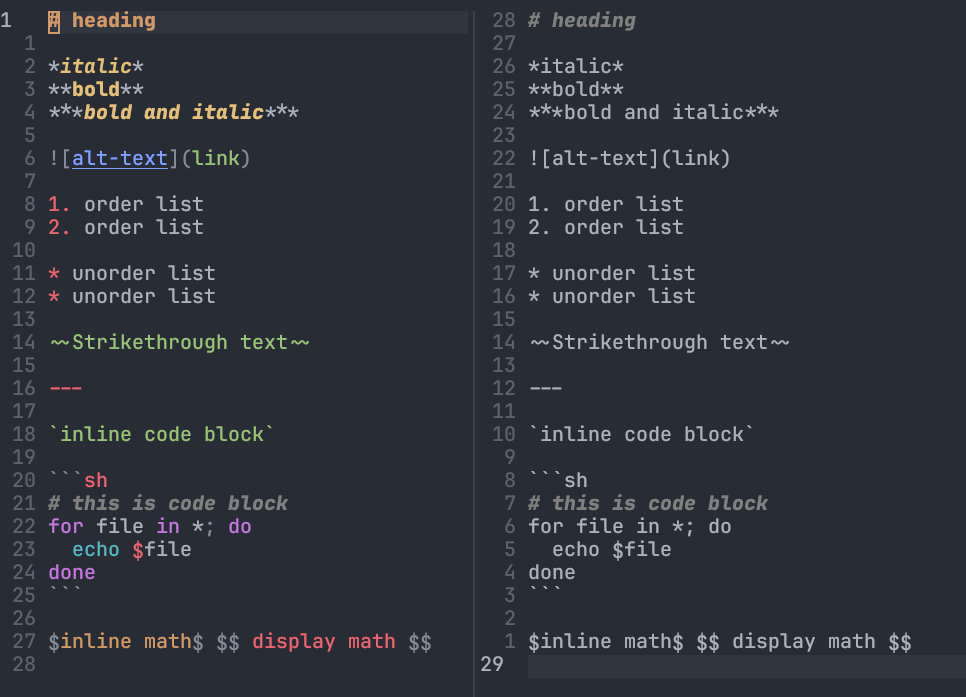
nvim-treesitter full config
-- ~/.config/nvim/lua/plugins/treesitter.lua
return {
{
"nvim-treesitter/nvim-treesitter",
build = ":TSUpdate",
config = function ()
local configs = require("nvim-treesitter.configs")
configs.setup({
-- 安装 language parser
-- :TSInstallInfo 命令查看支持的语言
ensure_installed = {
"html",
"css",
"vim",
"lua",
"javascript",
"typescript",
"python",
"c",
"java",
"julia",
"query",
"markdown",
--"markdown_inline",
"bash",
},
-- 启用代码高亮功能
highlight = {
enable = true,
--additional_vim_regex_highlighting = false
additional_vim_regex_highlighting = { "markdown" },
},
-- 启用增量选择
incremental_selection = {
enable = true,
keymaps = {
--- init_selection = '<TAB>',
node_incremental = '<TAB>',
node_decremental = '<S-TAB>',
--- scope_incremental = '<TAB>',
}
},
-- 启用基于Treesitter的代码格式化(=) . NOTE: This is an experimental feature.
indent = {
enable = false
},
playground = {
enable = true,
disable = {},
updatetime = 25, -- Debounced time for highlighting nodes in the playground from source code
persist_queries = false, -- Whether the query persists across vim sessions
keybindings = {
toggle_query_editor = 'o',
toggle_hl_groups = 'i',
toggle_injected_languages = 't',
toggle_anonymous_nodes = 'a',
toggle_language_display = 'I',
focus_language = 'f',
unfocus_language = 'F',
update = 'R',
goto_node = '<cr>',
show_help = '?',
},
},
query_linter = {
enable = true,
use_virtual_text = true,
lint_events = {"BufWrite", "CursorHold"},
},
})
vim.wo.foldmethod = 'expr'
vim.wo.foldexpr = 'nvim_treesitter#foldexpr()'
-- 默认不要折叠
-- https://stackoverflow.com/questions/8316139/how-to-set-the-default-to-unfolded-when-you-open-a-file
vim.wo.foldlevel = 99
end
},
{
"nvim-treesitter/playground",
cmd = "TSPlaygroundToggle",
},
}
incremental_selection is increat the selected region in visual mode according to treesitter filetype parser. This config is copied from an chinese article here
demo:
header jumps
vim-markdown provide mapping [[ jump to last header above cursor, and ]] jump to next header above cursor. Or you prefer a sidebar header TOC, you can use the command Toc to generate a sidebar TOC, you can jump to the header by double click it or press enter.
Demo:
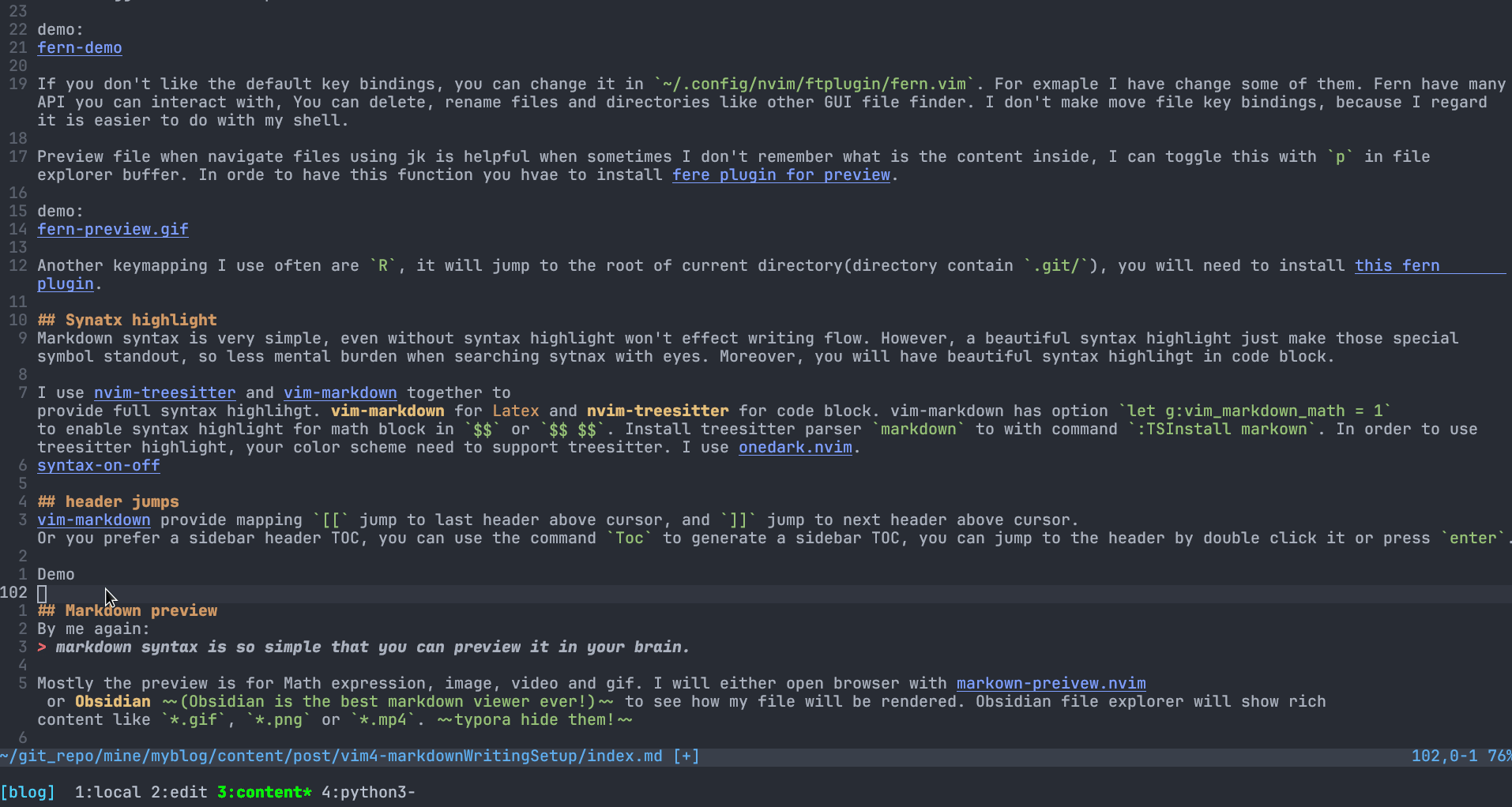
Markdown preview
By me again:
markdown syntax is so simple that you can preview it in your brain.
Mostly the preview is for Math expression, image, video and gif. I will either open browser with markown-preivew.nvim or Obsidian (Obsidian is the best markdown viewer ever!) to see how my file will be rendered. Obsidian file explorer will show rich content like *.gif, *.png or *.mp4. typora hide them!
New plugin found at Wed Aug 16 07:34:40 PM CST 2023, I now totally dropped markown-preivew.nvim, and use this plugin: open-in-obsidian.nvim. You can open the file using command Obsidian to “preview” current file in obsidian! why would I need a browser if the file I am editing is already a file inside obsidian vault?
Image clipboard insertion
Paste image from image clipboard to current buffer. Before I know this plugin, whenever I need to paste image, I will open Obsidian, because I find their is extension help me. But now I find this plugin, leaving Obsidian merely a markdown reader.
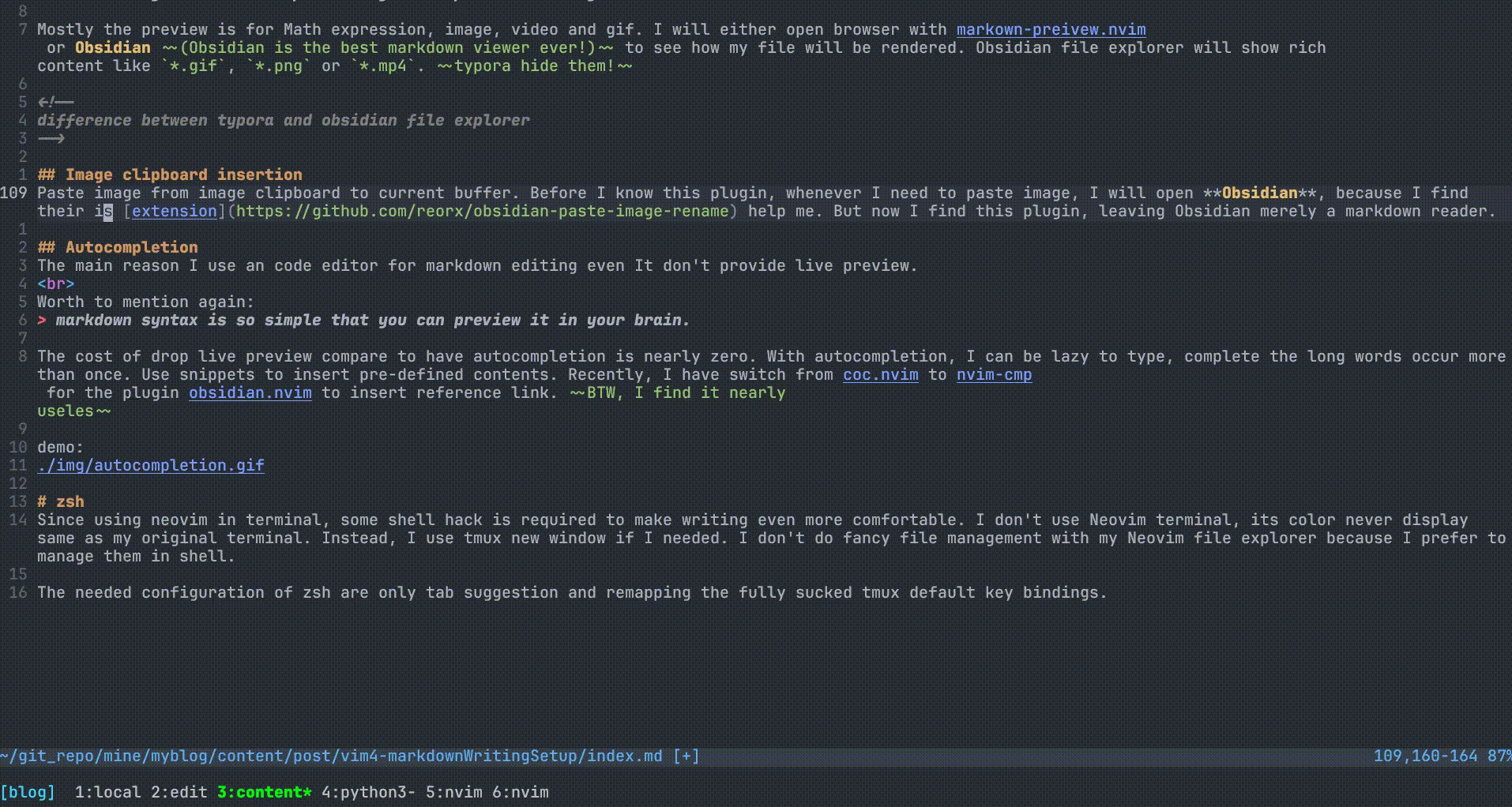
vim-markdown, markown-preivew, and image-clipboard full config
return {
{
"iamcco/markdown-preview.nvim",
build = "cd app && npm install",
ft = "markdown",
cmd = "MarkdownPreview",
config = function()
vim.g.mkdp_auto_close = false
vim.g.mkdp_open_to_the_world = false
vim.g.mkdp_open_ip = "127.0.0.1"
vim.g.mkdp_port = "8888"
vim.g.mkdp_browser = "chromium-browser"
vim.g.mkdp_echo_preview_url = true
vim.g.mkdp_page_title = "${name}"
end,
},
{
"preservim/vim-markdown",
ft = "markdown",
config = function()
vim.g.vim_markdown_folding_disabled = 1
vim.g.vim_markdown_no_default_key_mappings = 0
vim.g.vim_markdown_conceal_code_blocks = 0
vim.g.vim_markdown_math = 1
vim.g.tex_conceal = "abmgs"
vim.g.vim_markdown_conceal = 1
vim.g.vim_markdown_toc_autofit = 1
vim.g.vim_markdown_follow_anchor = 0
vim.g.vim_markdown_toml_frontmatter = 1
vim.g.vim_markdown_strikethrough = 1
end,
},
{
"postfen/clipboard-image.nvim",
keys = {
{ "<leader>i", "<cmd>PasteImg<CR>"},
},
config = function()
require'clipboard-image'.setup {
-- Default configuration for all filetype
default = {
img_dir = {"%:p:h", "img"}, -- Use table for nested dir (New feature form PR #20)
img_name = function ()
vim.fn.inputsave()
local name = vim.fn.input('Name: ')
vim.fn.inputrestore()
return name
end,
affix = "<\n %s\n>" -- Multi lines affix
},
-- You can create configuration for ceartain filetype by creating another field (markdown, in this case)
-- If you're uncertain what to name your field to, you can run `lua print(vim.bo.filetype)`
-- Missing options from `markdown` field will be replaced by options from `default` field
markdown = {
img_dir = {"%:p:h", "img"}, -- Use table for nested dir (New feature form PR #20)
img_name = function ()
vim.fn.inputsave()
local name = vim.fn.input('Name: ')
vim.fn.inputrestore()
return name
end,
img_handler = function(img)
vim.cmd("normal! f[") -- go to [
vim.cmd("normal! a" .. img.name) -- append text with image name
end,
affix = "",
}
}
end
},
{
"lervag/lists.vim",
ft = "markdown",
config = function()
vim.cmd("ListsEnable")
end
}
}
image-clipboard will insert image from clipboard when if you press <leader>i in normal mode,
Those line will prompt the name before paste
img_name = function ()
vim.fn.inputsave()
local name = vim.fn.input('Name: ')
vim.fn.inputrestore()
return name
end
Those line keep the alt-text same as the image
img_handler = function(img)
vim.cmd("normal! f[") -- go to [
vim.cmd("normal! a" .. img.name) -- append text with image name
end,
This line will store the image in the subfolder img/ at the directory current file at. If img/ don’t exist, it will be created
img_dir = {"%:p:h", "img"}, -- Use table for nested dir (New feature form PR #20)
Autocompletion
The main reason I use an code editor for markdown editing even It don’t provide live preview.
Worth to mention again:
markdown syntax is so simple that you can preview it in your brain.
The cost of drop live preview compare to have autocompletion is nearly zero. With autocompletion, I can be lazy to type, complete the long words occur more than once. Use snippets to insert pre-defined contents. Recently, I have switch from coc.nvim to nvim-cmp for the plugin obsidian.nvim to insert reference link. BTW, I find it nearly useles
demo:
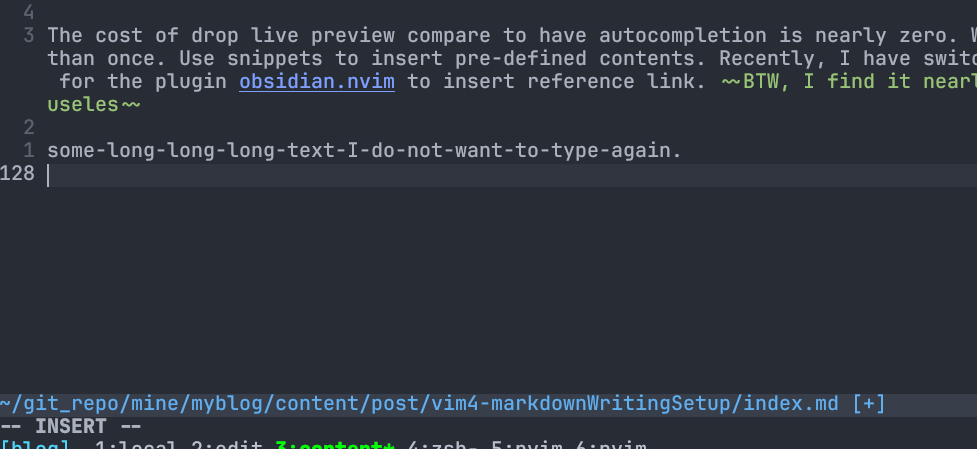
autocompletion with nvim-cmp full config
return {
{
'SirVer/ultisnips',
init = function()
vim.g.UltiSnipsExpandTrigger = "<C-j>"
vim.g.UltiSnipsJumpForwardTrigger = "<C-j>"
vim.g.UltiSnipsJumpBackwardTrigger = "<C-k>"
end
},
{
'hrsh7th/nvim-cmp',
event = "InsertEnter",
dependencies = {
'hrsh7th/cmp-buffer',
'FelipeLema/cmp-async-path',
'hrsh7th/cmp-nvim-lsp',
--'hrsh7th/cmp-cmdline',
'hrsh7th/cmp-calc',
'onsails/lspkind-nvim',
{
"quangnguyen30192/cmp-nvim-ultisnips",
config = function()
-- optional call to setup (see customization section)
require("cmp_nvim_ultisnips").setup{}
end,
},
},
config = function()
local t = function(str)
return vim.api.nvim_replace_termcodes(str, true, true, true)
end
local has_words_before = function()
local line, col = unpack(vim.api.nvim_win_get_cursor(0))
return col ~= 0 and vim.api.nvim_buf_get_lines(0, line - 1, line, true)[1]:sub(col, col):match("%s") == nil
end
local cmp = require 'cmp'
--local lspkind = require('lspkind')
cmp.setup {
snippet = {
expand = function(args)
vim.fn["UltiSnips#Anon"](args.body)
end,
},
sources = {
{
name = 'buffer',
keyword_length = 1,
option = {
keyword_length = 4,
keyword_pattern = [[\k\+]],
get_bufnrs = function()
return vim.api.nvim_list_bufs()
end
}
},
{ name = 'nvim_lsp' },
{ name = "ultisnips" },
--{ name = 'cmdline' },
{ name = 'async_path' },
{ name = 'calc' },
},
mapping = cmp.mapping.preset.insert({
['<c-e>'] = cmp.mapping({
i = function(fallback)
cmp.close()
fallback()
end
}),
["<Tab>"] = cmp.mapping({
i = function(fallback)
if cmp.visible() then
cmp.select_next_item({ behavior = cmp.SelectBehavior.Insert })
elseif has_words_before() then
cmp.complete()
else
fallback()
end
end,
}),
["<S-Tab>"] = cmp.mapping({
i = function(fallback)
if cmp.visible() then
cmp.select_prev_item({ behavior = cmp.SelectBehavior.Insert })
else
fallback()
end
end,
}),
['<C-n>'] = cmp.mapping({
c = function()
if cmp.visible() then
cmp.select_next_item({ behavior = cmp.SelectBehavior.Select })
else
vim.api.nvim_feedkeys(t('<Down>'), 'n', true)
end
end,
i = function(fallback)
if cmp.visible() then
cmp.select_next_item({ behavior = cmp.SelectBehavior.Select })
else
fallback()
end
end
}),
['<C-p>'] = cmp.mapping({
c = function()
if cmp.visible() then
cmp.select_prev_item({ behavior = cmp.SelectBehavior.Select })
else
vim.api.nvim_feedkeys(t('<Up>'), 'n', true)
end
end,
i = function(fallback)
if cmp.visible() then
cmp.select_prev_item({ behavior = cmp.SelectBehavior.Select })
else
fallback()
end
end
}),
}),
}
cmp.setup.cmdline(':', {
completion = { autocomplete = false },
sources = cmp.config.sources({
{ name = 'async_path' }
}, {
{ name = 'cmdline' }
})
})
end
},
}
You can interrupt nvim-cmp as the front end, it only provide UI, the source for completion is the backend, where you have to install separately,
complete words occured in buffer, the get_bufnrs function allows you complete words from all opened buffers.(by default only complete words from current buffer)
{
name = 'buffer',
keyword_length = 1,
option = {
keyword_length = 4,
keyword_pattern = [[\k\+]],
get_bufnrs = function()
return vim.api.nvim_list_bufs()
end
}
},
The source calc can handle some simple math calculation.
async_path will complete directory asynchronous, so won’t cause lag when the size of directory is too big.
<Tab> and <S-Tab> will complete words on suggest menu, You don’t have to press <CR> to confirm.
<C-j> will expand snippets and jump to next snippets cursor holder
<C-k> will jump to previous snippets cursor holder
<C-e> will close the menu
text object for markdown
Extend text object in markdown, I found this plugin: text object for markdown, the code block text object provide by it is extremely useful. It use api from another plugin vim-textobj-user.
demo
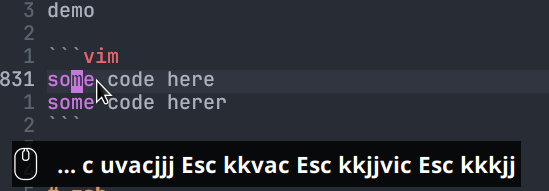
text object plugin config
return {
{
"coachshea/vim-textobj-markdown",
dependencies = {
"kana/vim-textobj-user"
},
ft = "markdown",
config = function()
vim.g.textobj_markdown_no_default_key_mappings = 1
vim.cmd([[
onoremap ic <plug>(textobj-markdown-Bchunk-i)
onoremap ac <plug>(textobj-markdown-Bchunk-a)
vnoremap ic <plug>(textobj-markdown-Bchunk-i)
vnoremap ac <plug>(textobj-markdown-Bchunk-a)
]])
end
}
}
zsh
Since using neovim in terminal, some shell hack is required to make writing even more comfortable. I don’t use Neovim terminal, its color never display same as my original terminal. Instead, I use tmux new window if I needed. I don’t do fancy file management with my Neovim file explorer because I prefer to manage them in shell.
The last required configuration of zsh are merely tab completion and remapping the fully sucked tmux default key bindings.
For zsh completion, I would recommend you read this blog detaily cover about zsh completion
For tmux configuration guide, I would recommend you read this blog detaily cover about configure tmux
May not helpful
conceal
Hide the syntax when cursor is not at the line, maybe helpful or not. Vim has this function built-in, you can set set conceallevel=2. vim-markdown also have options that control concealment for different group, they are:
let g:vim_markdown_math = 1 to enalbe concealment for $Latex$ syntax
let g:tex_conceal = "abmgs" to set the concealment options for tex object in both markdown and tex file, see :help tex_conceal to see details of options.
let g:vim_markdown_conceal_code_blocks = 1 to enalbe concealment for code block delimiter.
let g:vim_markdown_strikethrough = 1 to enable concealment for Strikethrough. This featuer don’t require conceallevel set in vim

Demo

Auto list in vim
Since most of the GUI markdown editor support auto generate list when you hit enter. I found one plugin bullets.vim. It will auto insert list base on the list symbol last line used. Quite helpful when you insert orderlist. But it seems to break your <CR> in other plugins, but just fine with me, please see this discussion on reddit
Demo:
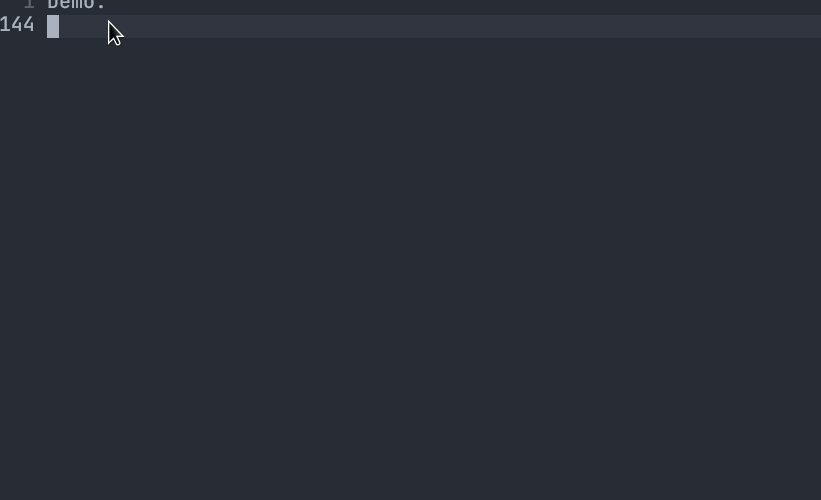
Searching
I will open Obsidian and use its search box. Sometimes I will open new tmux windows and search with rg(ripgrep)
After
As you see, the markdown system built in this blog is totally offline, so that you can choose the tools for different task, like A code editor over in editing, a notes taking app over in reading rich content. I do use some cloud based notes app like notion, However, it often lag, and low in protability, the file is difficult to edit outside it. I am forced to use the function provided by single application. I prefer offline solution than cloud based for markdown writing.