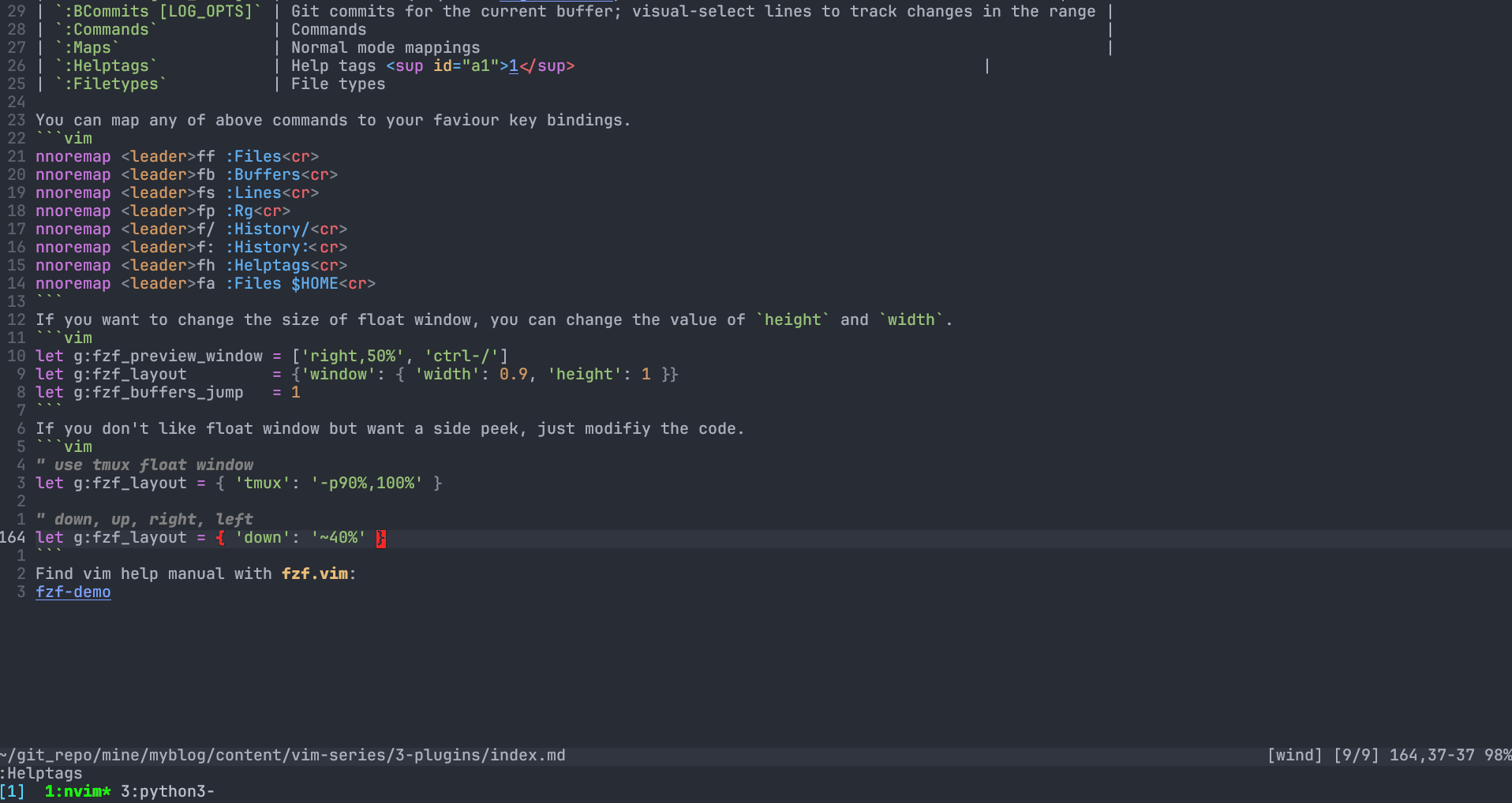Some Vim plugins may save your time. You can use any plugins manager, even the built-in pack.
File explorer: fern
Not too helpful, but I find it is more eye-candy than built-in explorer netrw. Also, fern is an asynchronous tree viewer, so it should be smoother than netrw in theory. fern allow you change the icon to whatever you like.
let g:fern#mark_symbol = '●'
let g:fern#renderer#default#collapsed_symbol = '▷ '
let g:fern#renderer#default#expanded_symbol = '▼ '
let g:fern#renderer#default#leading = ' '
let g:fern#renderer#default#leaf_symbol = ' '
let g:fern#renderer#default#root_symbol = '~ '
Will look like this:
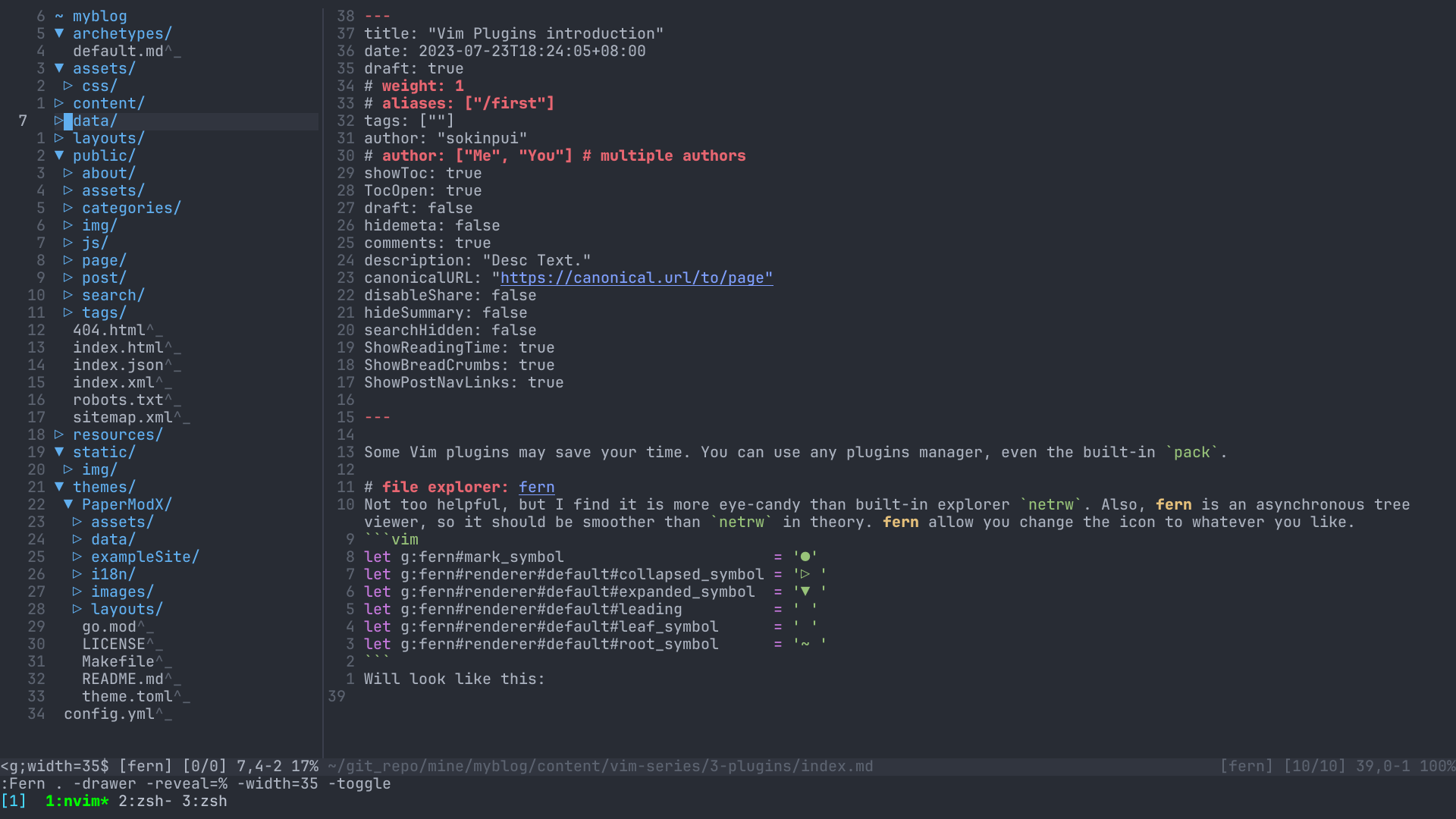
Fern have some plugins extend its functionality, like this fern plugin replace netrw when you open directory using vim. preview file in float window. This plugin allow you map key jump to the root of project (by default is ^). You can find more fern plugin here
nmap <buffer><expr>
\ <Plug>(fern-my-open-expand-collapse)
\ fern#smart#leaf(
\ "\<Plug>(fern-action-open:select)",
\ "\<Plug>(fern-action-expand)",
\ "\<Plug>(fern-action-collapse)",
\ )
nmap <buffer> <Plug>(fern-new-and-edit)
\ <Plug>(fern-action-new-file)
\ <Plug>(fern-action-open:select)
nnoremap <buffer> <CR> <Plug>(fern-my-open-expand-collapse)
nnoremap <buffer> <TAB> <Plug>(fern-my-open-expand-collapse)
nnoremap <buffer> h <Plug>(fern-action-collapse)
nnoremap <buffer> l <Plug>(fern-action-expand)
nnoremap <buffer> <2-LeftMouse> <Plug>(fern-my-open-expand-collapse)
nnoremap <buffer> o <Plug>(fern-new-and-edit)
nnoremap <buffer> nd <Plug>(fern-action-new-dir)
nnoremap <buffer> D <Plug>(fern-action-remove)
nnoremap <buffer> rn <Plug>(fern-action-rename)l
nnoremap <buffer> s <Plug>(fern-action-open:split)
nnoremap <buffer> v <Plug>(fern-action-open:vsplit)
nnoremap <buffer> r <Plug>(fern-action-reload)
nnoremap <buffer> <nowait> . <Plug>(fern-action-hidden:toggle)
nnoremap <buffer> <nowait> < <Plug>(fern-action-leave)
nnoremap <buffer> <nowait> > <Plug>(fern-action-enter)
"enter project root, find the toppest directory contain .git
nnoremap <buffer> ^ <Plug>(fern-action-project-top)
" preview file
"nnoremap <silent> <buffer> p <Plug>(fern-action-preview:toggle)
nnoremap <silent> <buffer> <C-p> <Plug>(fern-action-preview:auto:toggle)
nnoremap <silent> <buffer> <C-d> <Plug>(fern-action-preview:scroll:down:half)
nnoremap <silent> <buffer> <C-u> <Plug>(fern-action-preview:scroll:up:half)
"smart [q]uit
nnoremap <silent> <buffer> <expr> <Plug>(fern-quit-or-close-preview) fern_preview#smart_preview("\<Plug>(fern-action-preview:close)", ":q\<CR>")
nnoremap <silent> <buffer> q <Plug>(fern-quit-or-close-preview)
Horizontal motion: clever-f
clever-f extend the Vim’s f, F, t and T function, you can press f to jump instead ;, similarly, use F to jump backward like ,. clever-f allow you jump multi lines by default, super convenient when dfn cross line.
Since many symbol ({, (, “, and so on) keys are hard to press. clever-f by default map f; to match any symbol, super clever!. (I map to )
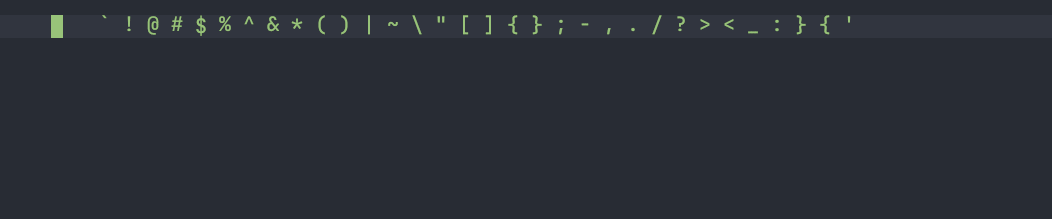
let g:clever_f_smart_case = 1
let g:clever_f_across_no_line = 0
let g:clever_f_chars_match_any_signs = "\<TAB>"
let g:clever_f_repeat_last_char_inputs = [ "\<CR>" ]
multi cursor: vim-visual-multi
vim-visual-multi bring this common feature from others editor to Vim. Sometimes it is convenient and more intuitive than :s/pattern/changes/<opt> or visual block mode.
Use a, A, i, O, to insert text like in Vim normal mode. Use x to delete selection. Use r to replace all text in selection like r in Vim visual mode. Press n/N to get next/previous occurrence. Press q to skip current and get next occurrence. Press Q to remove current cursor/selection.
By default, it start multi cursor by pressing <C-n>.(I map it to <leader>n) The most exciting of this plugins is, it has integrated with auto-completion like coc.nvim!
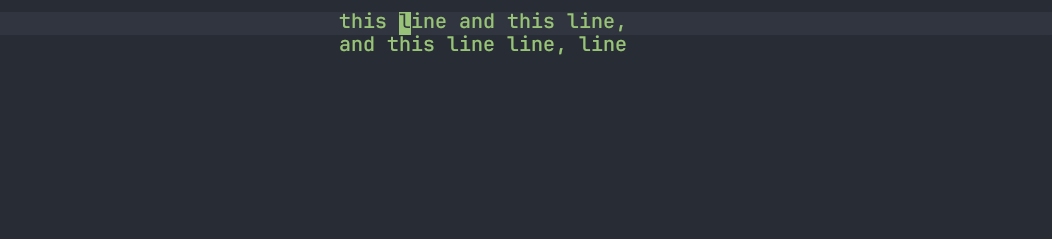
fzf x vim: fzf.vim
fzf.vim is the comand line tools fzf wrapper for vim. Fuzzy finder result will display in Vim float windows. Powerful tools to jumps and navigate project and files within Vim. From official website, fzf.vim can fuzzy find all of them:
| Command | List |
|---|---|
:Files [PATH] | Files (runs $FZF_DEFAULT_COMMAND if defined) |
:GFiles [OPTS] | Git files (git ls-files) |
:GFiles? | Git files (git status) |
:Buffers | Open buffers |
:Colors | Color schemes |
:Ag [PATTERN] | [ag][ag] search result (ALT-A to select all, ALT-D to deselect all) |
:Rg [PATTERN] | [rg][rg] search result (ALT-A to select all, ALT-D to deselect all) |
:RG [PATTERN] | [rg][rg] search result; relaunch ripgrep on every keystroke |
:Lines [QUERY] | Lines in loaded buffers |
:BLines [QUERY] | Lines in the current buffer |
:Tags [QUERY] | Tags in the project (ctags -R) |
:BTags [QUERY] | Tags in the current buffer |
:Marks | Marks |
:Jumps | Jumps |
:Windows | Windows |
:Locate PATTERN | locate command output |
:History | v:oldfiles and open buffers |
:History: | Command history |
:History/ | Search history |
:Snippets | Snippets ([UltiSnips][us]) |
:Commits [LOG_OPTS] | Git commits (requires [fugitive.vim][f]) |
:BCommits [LOG_OPTS] | Git commits for the current buffer; visual-select lines to track changes in the range |
:Commands | Commands |
:Maps | Normal mode mappings |
:Helptags | Help tags 1 |
:Filetypes | File types |
You can map any of above commands to your faviour key bindings.
nnoremap <leader>ff :Files<cr>
nnoremap <leader>fb :Buffers<cr>
nnoremap <leader>fs :Lines<cr>
nnoremap <leader>fp :Rg<cr>
nnoremap <leader>f/ :History/<cr>
nnoremap <leader>f: :History:<cr>
nnoremap <leader>fh :Helptags<cr>
nnoremap <leader>fa :Files $HOME<cr>
If you want to change the size of float window, you can change the value of height and width.
let g:fzf_preview_window = ['right,50%', 'ctrl-/']
let g:fzf_layout = {'window': { 'width': 0.9, 'height': 1 }}
let g:fzf_buffers_jump = 1
If you don’t like float window but want a side peek, just modifiy the code.
" use tmux float window
let g:fzf_layout = { 'tmux': '-p90%,100%' }
" down, up, right, left
let g:fzf_layout = { 'down': '~40%' }
Find vim help manual with fzf.vim: